Logs in Canopy UI¶
Poly’s Canopy UI provides an easy way to view System Logs for your server functions.
Accessing Logs¶
Navigate to Server Functions from the sidebar nav in Poly’s Canopy UI.
Hover over a function from the list view and select
show logs.
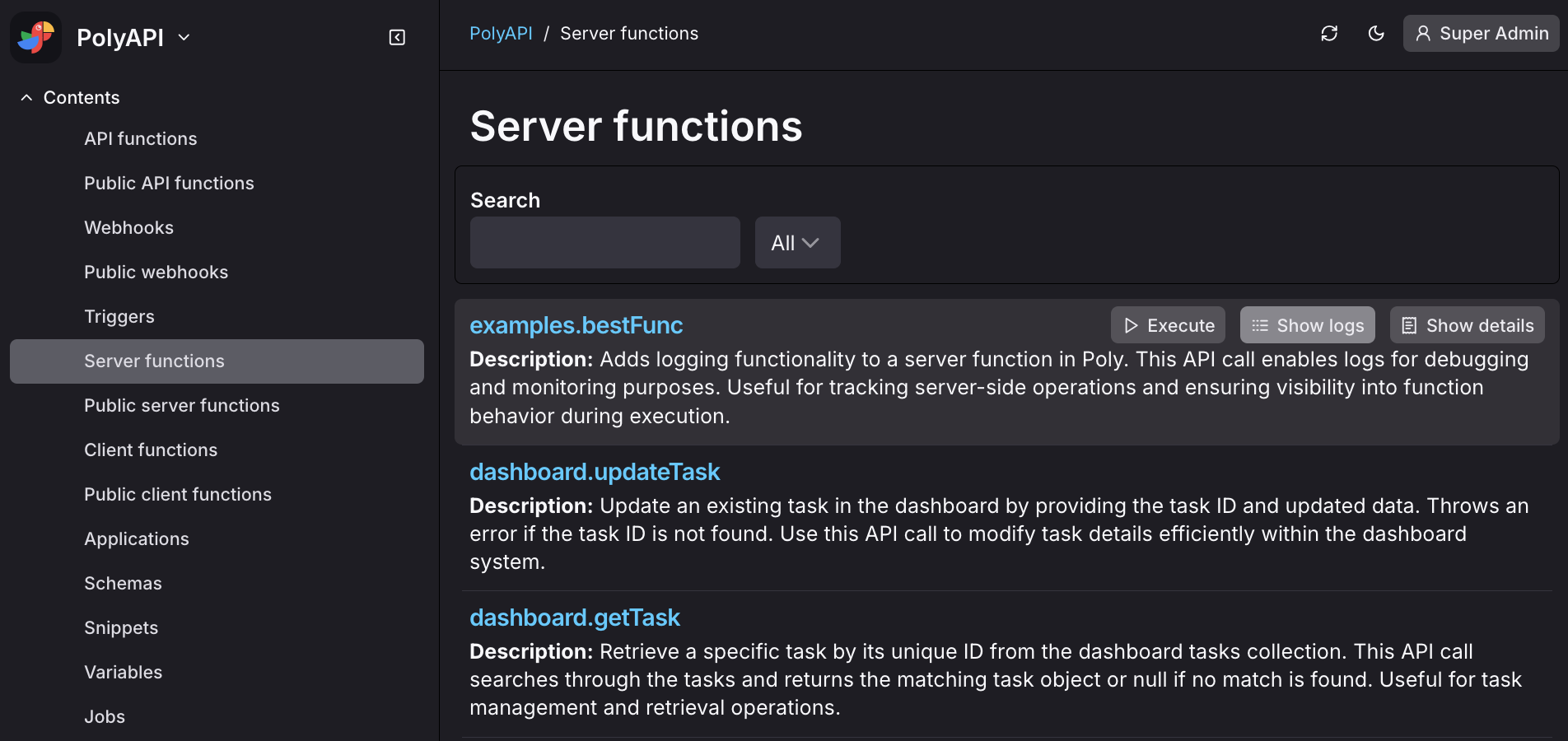
Alternatively, you can:
Click on the function name or select
show detailsto open its detail view.Click the
Show Logsbutton from the top of the detail view.
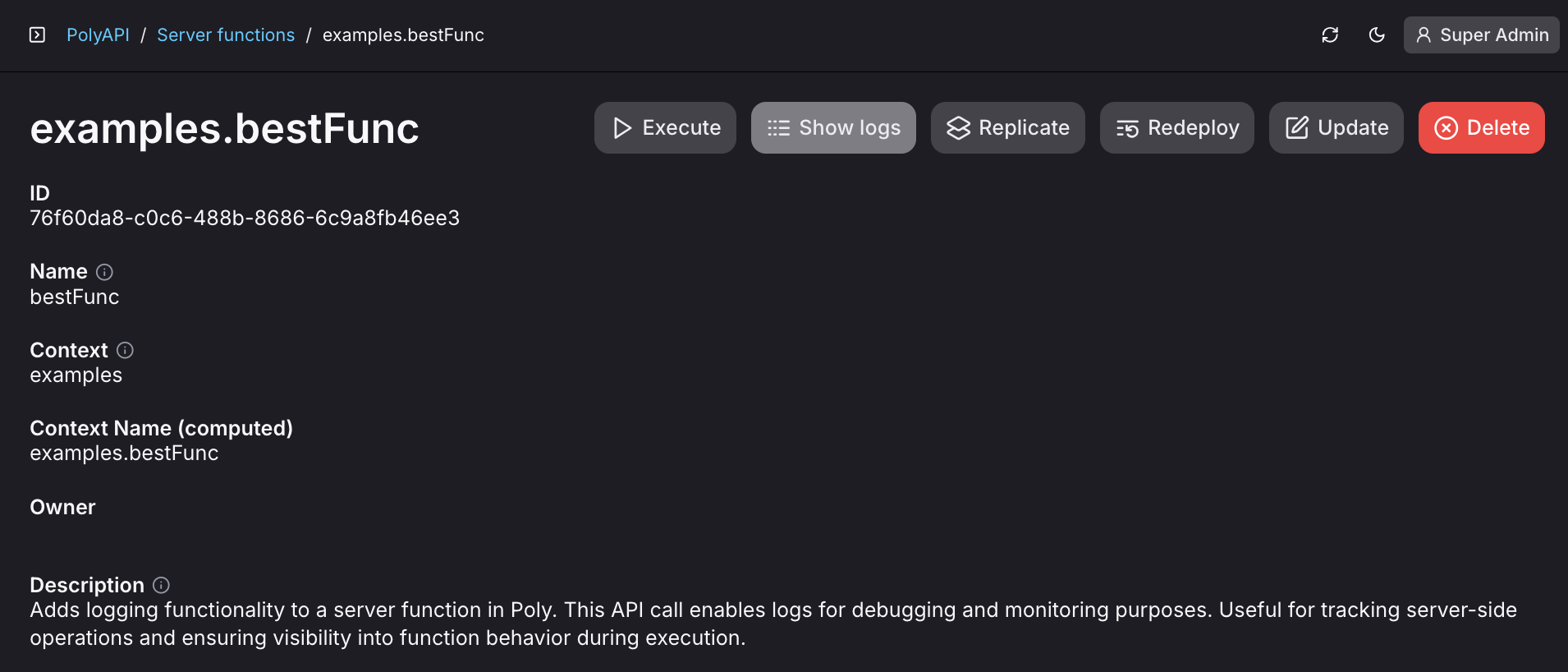
This will open the logs page and display the most recent parsed System Logs for the selected server function.
Note
Logs will only be available when the server function has Logs Enabled set to true, the server function has been invoked since enabling this option, and the log level is at INFO or higher.
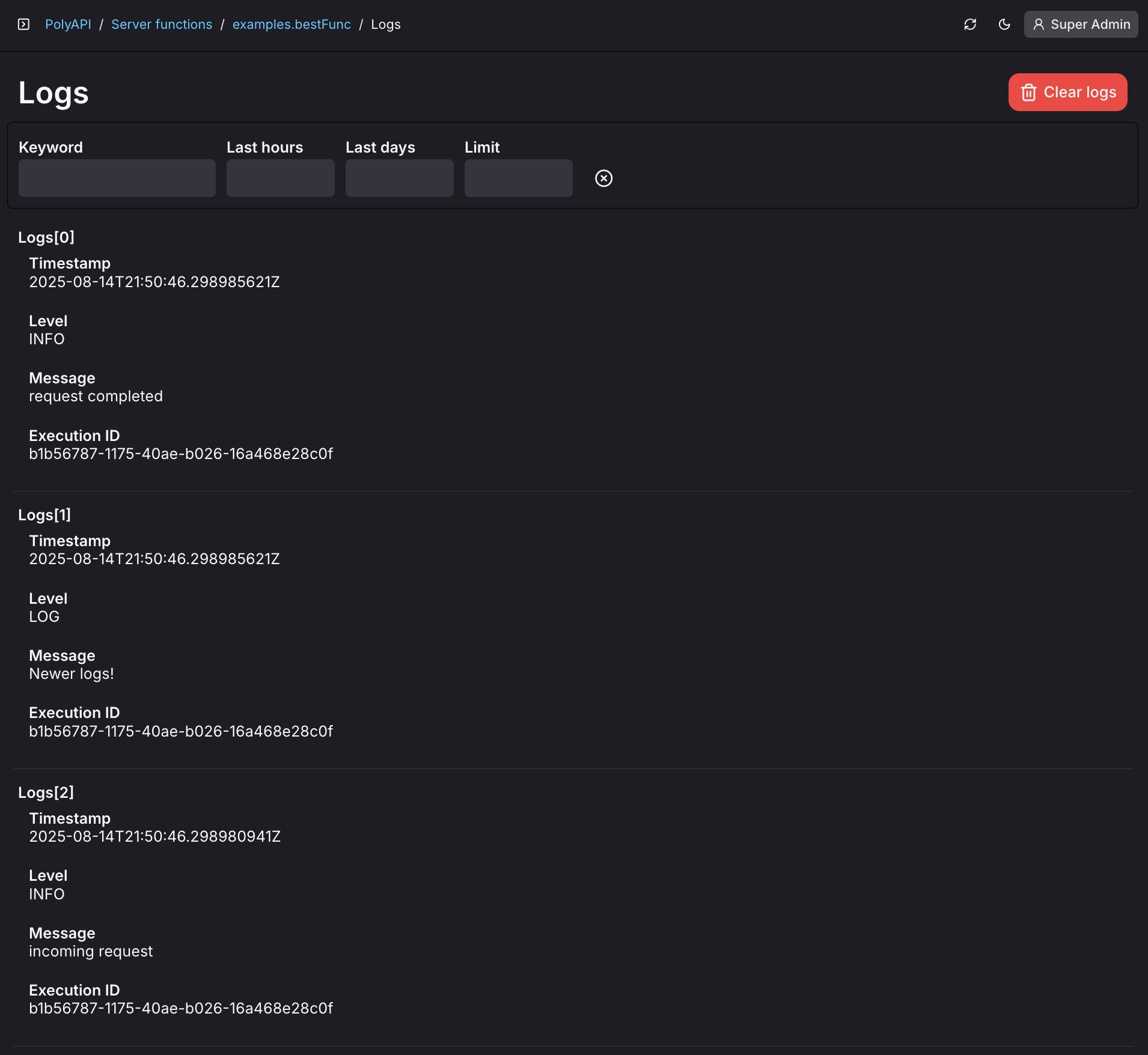
Filtering Logs¶
When viewing logs, you can narrow results using the filter bar:
Keyword – Search for log entries containing specific text.
Last hours – Show only logs from the last n hours.
Last days – Show only logs from the last n days.
Limit – Restrict the number of log entries returned.
You can combine filters (e.g., keyword + time range) to quickly locate specific events.
Log Limitation¶
The maximum log line size is 16,384 bytes (containerd limit). Any log lines exceeding this size will not be parsed and stored by Poly.
Deleting Logs¶
Logs can be deleted manually by clicking the Clear logs button. This will bring up a confirmation modal prompting you to confirm the deletion.
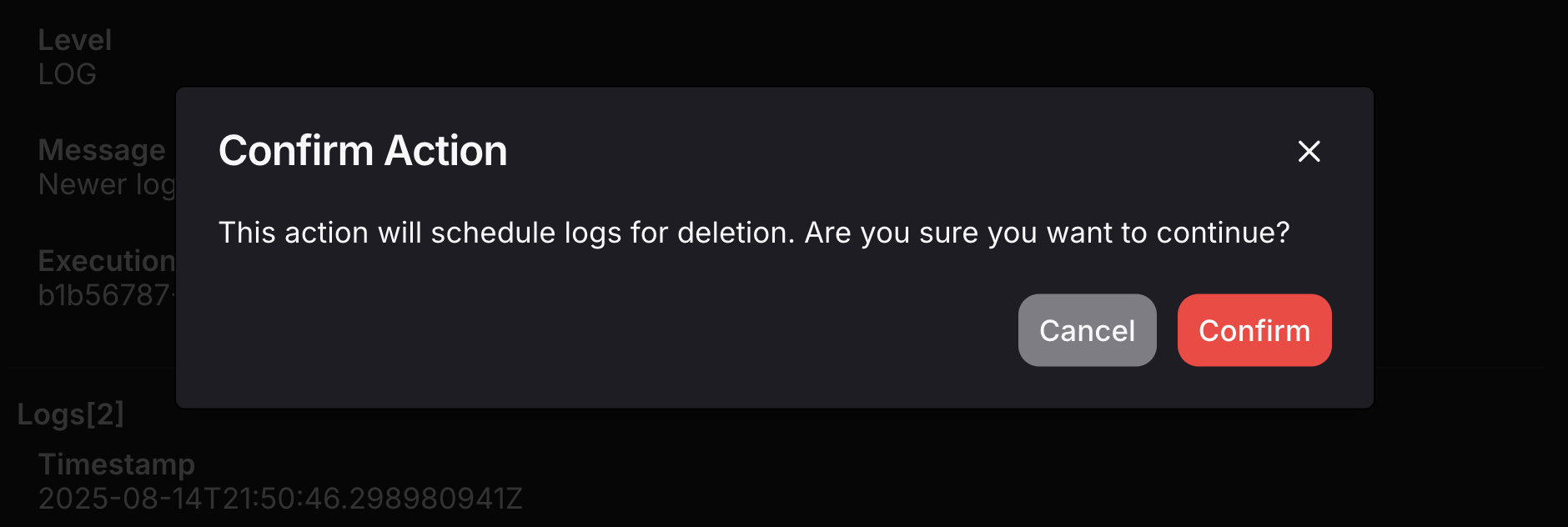
Conclusion¶
Poly’s Canopy UI offers a simple, visual interface for working with your server function’s System Logs — under the hood, it simply exercises Poly’s Logs API. For details on available endpoints, parameters, and examples, see the next section on working with logs via the API.