Vari Management UI¶
To manage variables on PolyAPI, head to this path on your instance:
/canopy/polyui/login
For example, on na1, the path would be:
https://na1.polyapi.io/canopy/polyui/login
Enter your api key to login and let’s begin!
Note
You must have the “Manage Variables” permission to manage variables.
Please contact your tenant administrator or support@polyapi.io if you need these permissions added!
Create a Variable¶
Click “Variables” in the sidebar to see the following screen:
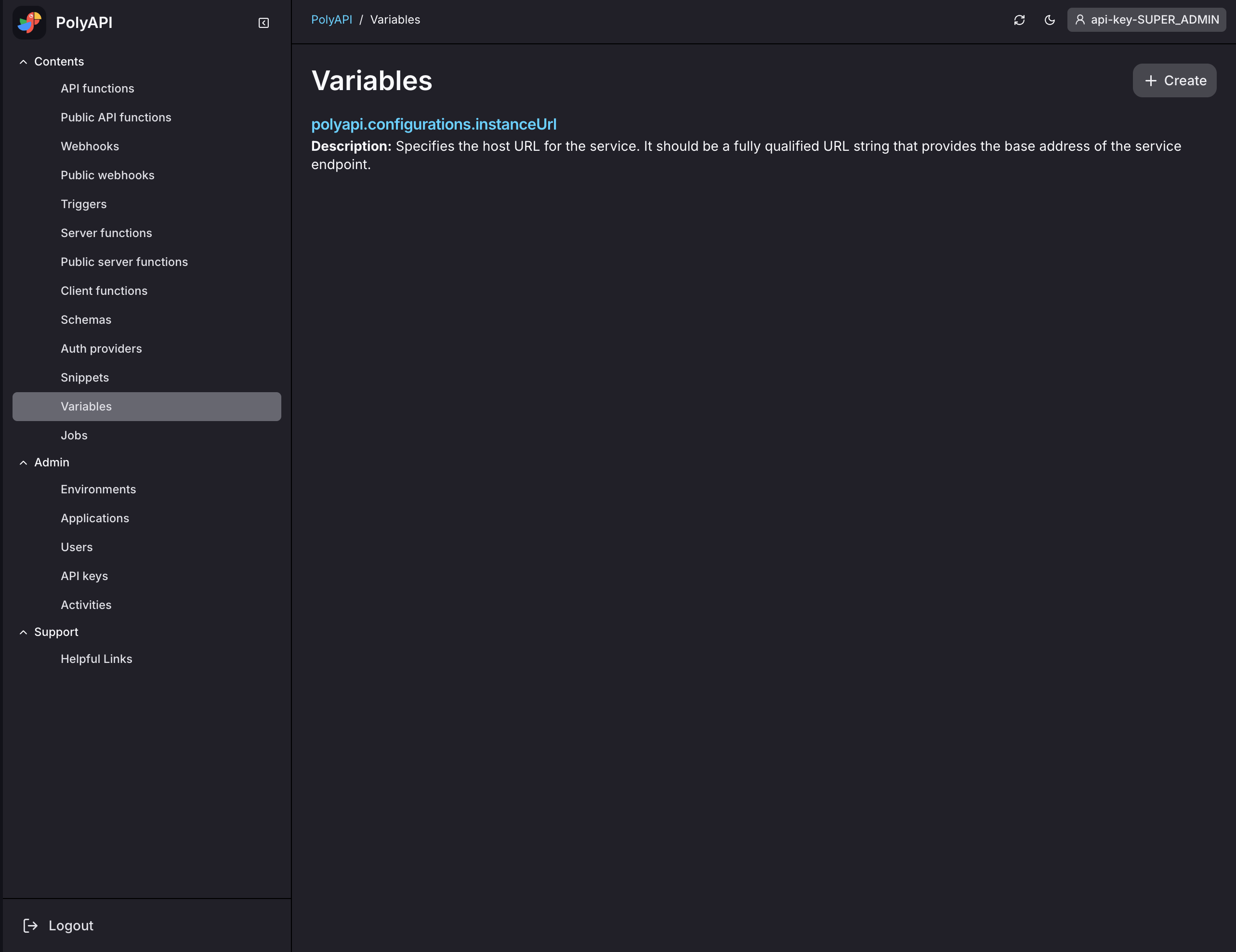
Click “+ Create” to get started.
Enter a context, name, and description for your variable.
For this example, let’s have the context be test and the name be test1.
Then select visibility. For now, let’s just select “Environment”.
Note
Environment is the most common variable visibility.
Only other api keys within your specific environment will have access to this variable.
Leave “Secret” as “No” for now.
Secret variables will be covered in the next section of the docs: Vari in Your Code
Enter your value. For now, let’s just do the string “abc”.
Finally, click “Create” to create your variable!
Update/Delete a Variable¶
If you go back to your variable list, you should see your new variable.
Note
You may have to refresh the page to see your new variable in the list.
NA1 link: https://na1.polyapi.io/canopy/polyui/collections/variables
EU1 link: https://eu1.polyapi.io/canopy/polyui/collections/variables
Click “Show Details” on your variable to see the following:
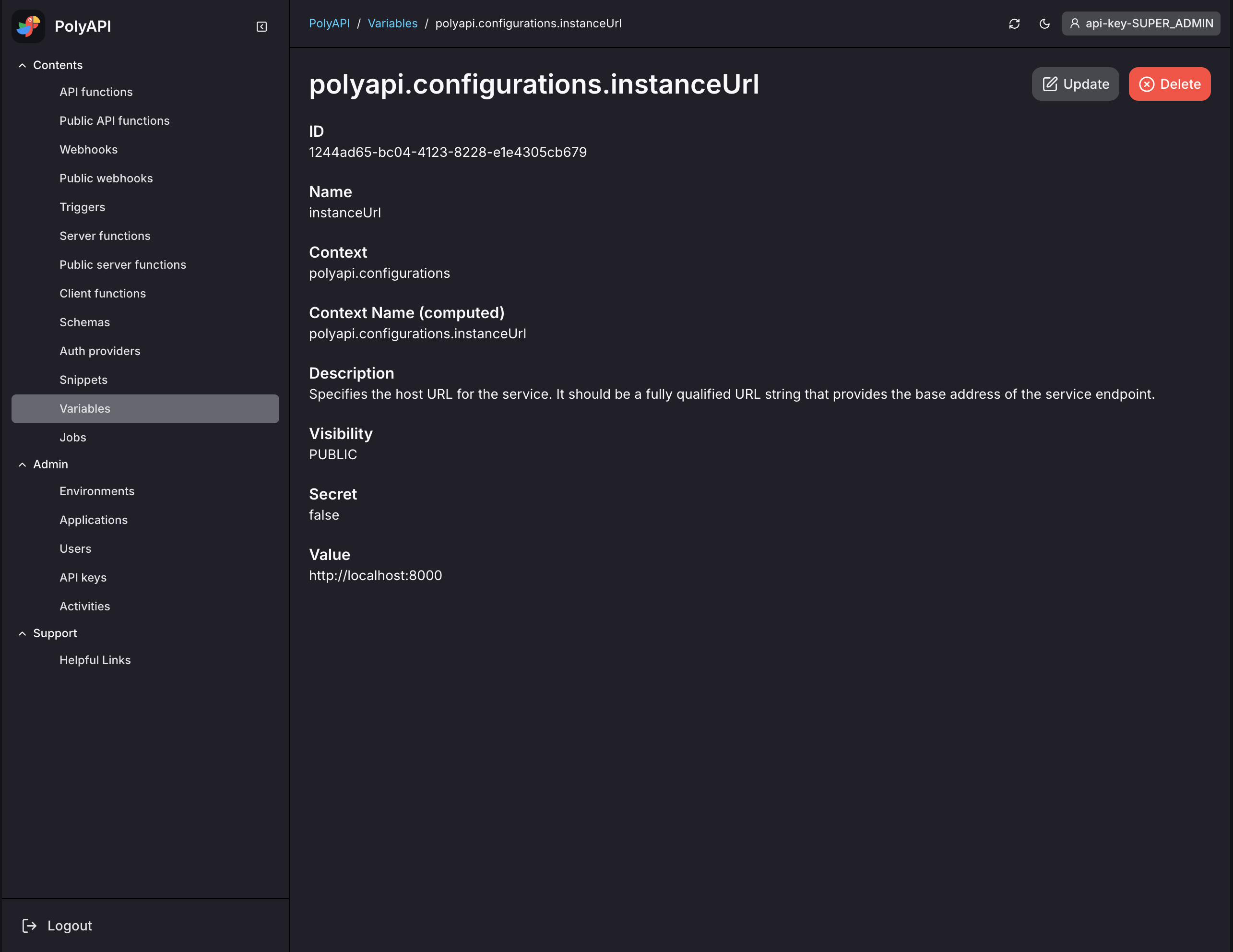
From this screen, just click “Update” to update your variable or “Delete” to delete it!
Conclusion¶
That’s it! You’ve now:
created a new variable through the UI
explored updating/deleting variables through the UI
In the next section, we’ll explore how to use Vari Variables in your code!