Managing Users and API Keys¶
To manage users and api keys on PolyAPI, head to this path on your instance:
/canopy/polyui/login
For example, on na1, the path would be:
https://na1.polyapi.io/canopy/polyui/login
Enter your api key to login and let’s begin!
Note
You must be an admin and you must have the “Manage Users” permission to manage users and api keys.
Please contact your tenant administrator or support@polyapi.io if you need these permissions added!
Create a User¶
Click “Users” in the left side bar.
If you are starting fresh from a new tenant, you will see a single user listed named “admin”. This is your default user created when the tenant is created.
If you are logging into an existing tenant, you may see a list of many users.
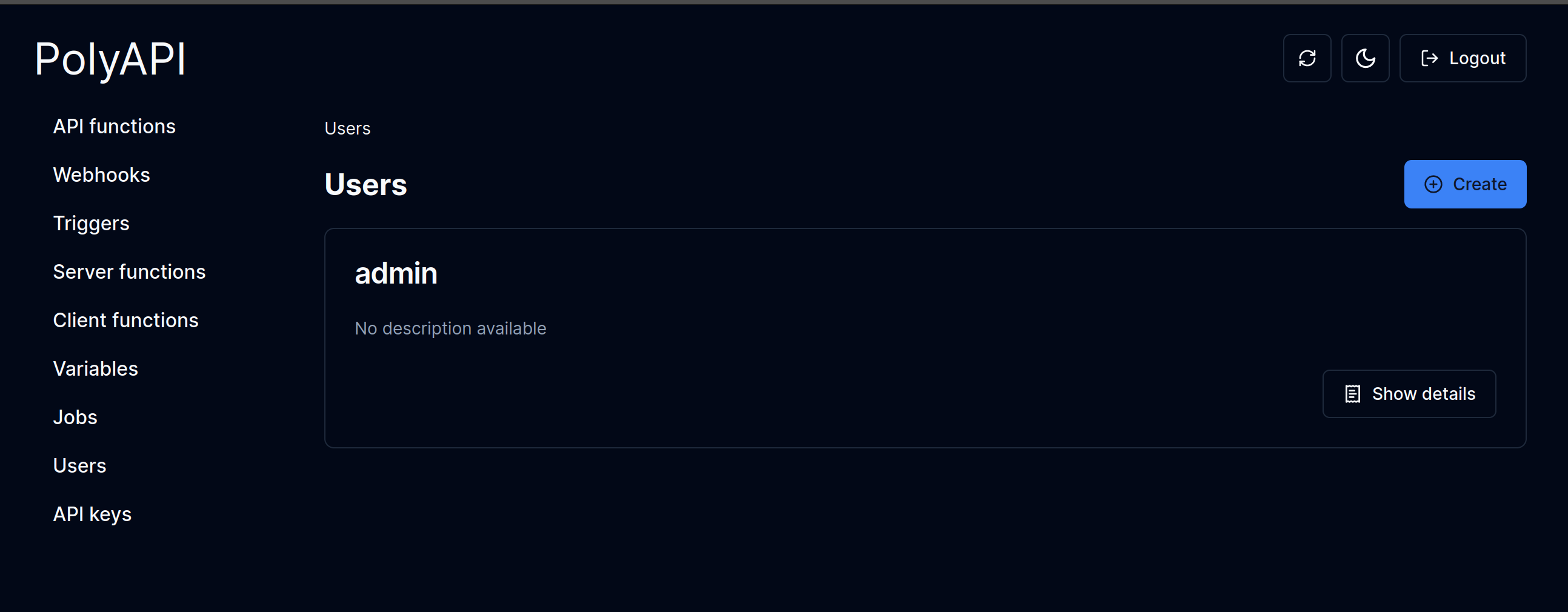
Click “+Create” to create a new user.
Enter a name for the user and select a role.
Click “Save” to save your new user.
That’s it!
You should see the user details of your new user:
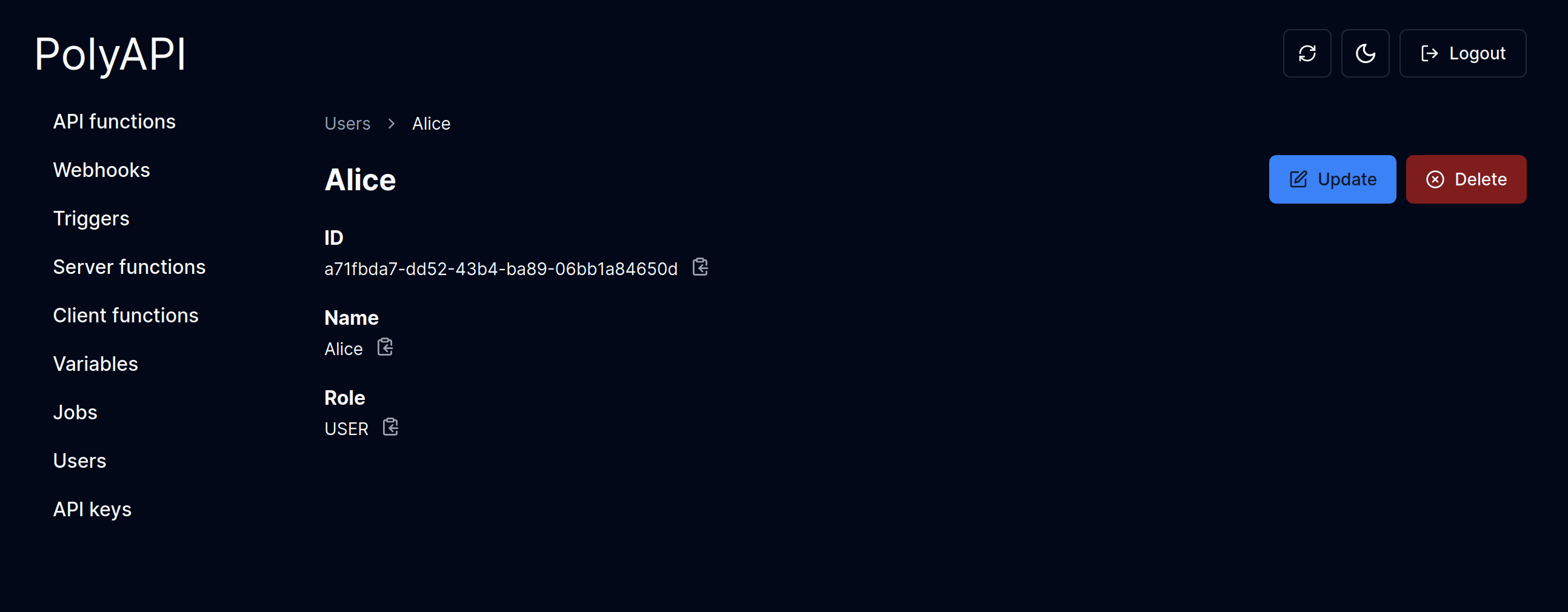
Now let’s create an API key for your new user.
Create a New API Key¶
Click “API keys” in the left side bar.
Click “+Create” to create a new API key.
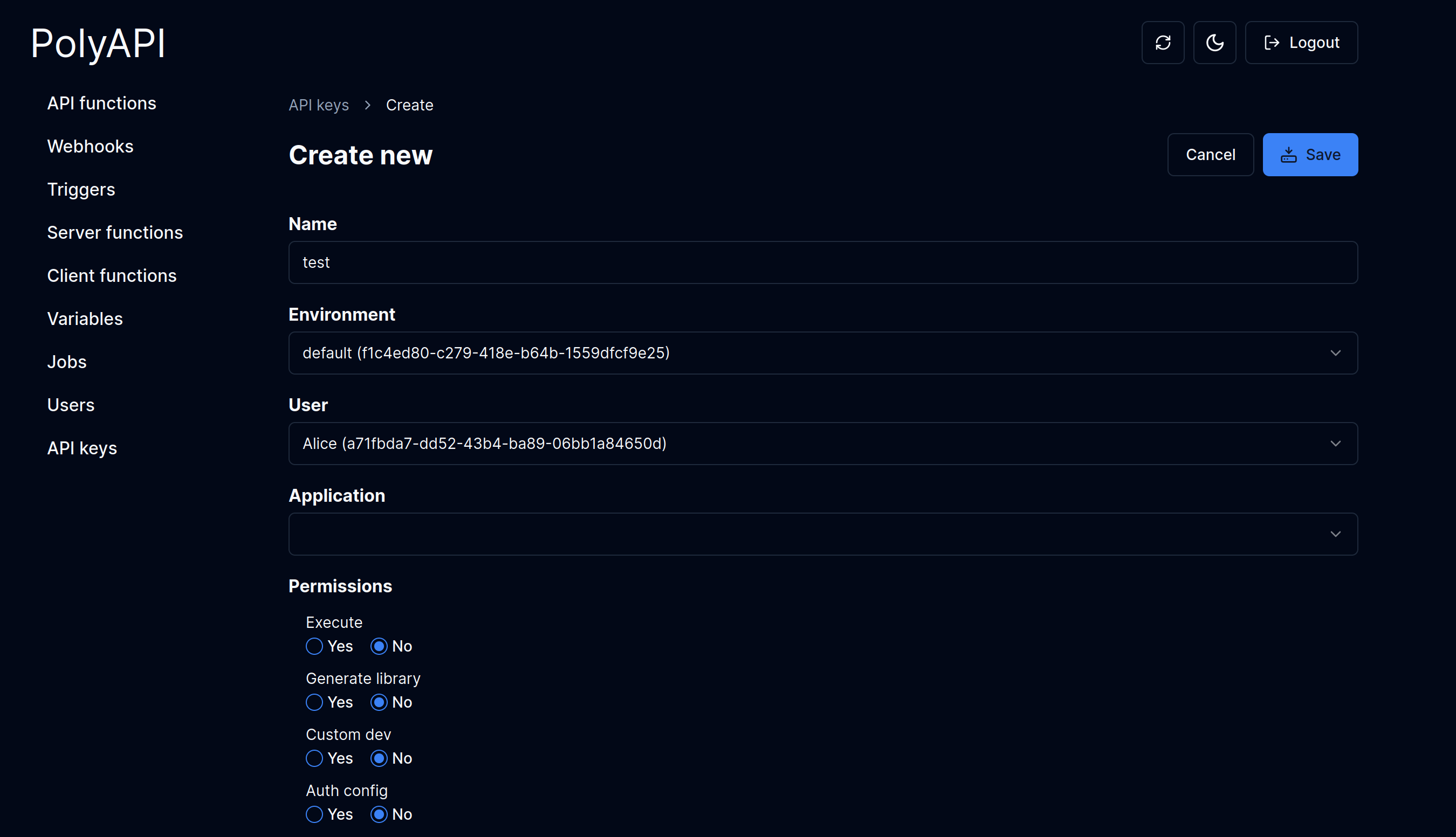
Enter a name for the API key.
Select either an application or user, but not both. For this case, we will select a user and leave the application empty.
(There’s a small bug where you can’t unselect a user/application once you have selected them. If you find yourself stuck by this, just refresh the page to start over.)
Note
Users exist at the tenant level and api keys exist at the environment level. So multiple api keys may exist for a single user!
Select any permissions you want the API key to have. For a detailed description of all available permissions, see API Key Permissions.
Click Save.
You’ll see a modal pop up with the new API key. Copy the key and save it somewhere safe.
That’s it! You’ve created a new API key.
Update / Delete an API Key¶
Click “API keys” in the left side bar.
Note
You can filter down to just the keys for a specific environment by selecting the environment from the dropdown in the upper right.
Click “Show Details” on the key you want to update or delete.
Then just click the “Update” button to update or the “Delete” button to delete!
Note
You can only see the actual API key value once. If you lose it, you will need to create a new one.
Update / Delete a User¶
Updating or deleting a User is very similar!
Click “Users” in the left side bar.
Click “Show Details” on the User you want to update or delete.
Then just click the “Update” button to update or the “Delete” button to delete!