Setting up MFA for your User Account¶
PolyAPI supports Multi-Factor Authentication (MFA) for added security.
Warning
You must have MFA enabled for your tenant before you can setup MFA for individual users.
If you are setting up a new tenant, please check out these docs for how to enable MFA for your tenant:
Setup MFA for your Account¶
To setup MFA for your account, please hit the following endpoint:
POST /otp/setup
You should receive back a QR code. Please scan the QR code with your Authenticator app of choice!
(Note: you can also receive your pairing link as text (instead of QR code) via the /otp/pair endpoint. This is usually used with desktop authenticator apps.)
Verify MFA for your Account¶
Before you can use MFA, you must verify it. To do so, please hit the following endpoint:
POST /otp/verify
{"token": "123456"}
If you have provided a valid token, you should receive back a 200 response.
Great! You are setup and ready to go with MFA! Now let’s use it.
Use MFA for your Account¶
To use MFA on an endpoint that requires it, please add your OTP via the following header:
x-otp: 123456
For example, on the create users endpoint for tenant 123, the request would look like this:
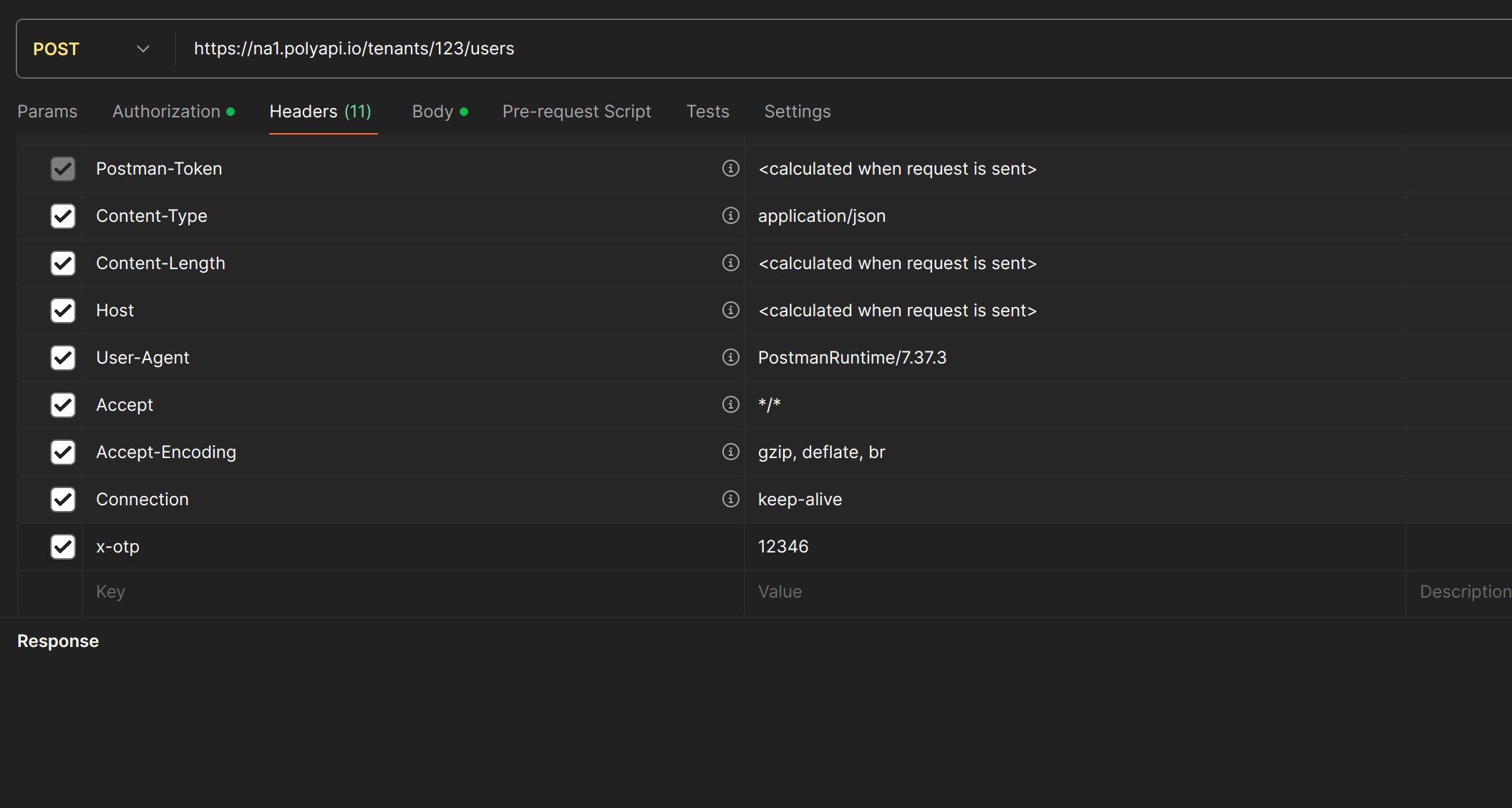
Victory¶
That’s it!
You are now setup with MFA, providing additional security to your PolyAPI account.
Reset MFA¶
If at any point, you want to reset your MFA please have an admin hit the following endpoint:
POST /tenants/123/users/456/reset-mfa
This will reset MFA for user 456 in tenant 123.
The common use case for this is if a user gets a new MFA device, like a new phone.
User 456 can then to go back to the Setup flow and go through MFA setup again on a new device.
Note
If you are a super admin managing your own instance and want to reset MFA, please contact support@polyapi.io for assistance.
Additional verification is required for super admin users.