Managing Environments¶
To manage variables on PolyAPI, head to this path on your instance:
/canopy/polyui/login
For example, on na1, the path would be:
https://na1.polyapi.io/canopy/polyui/login
Enter your api key to login and let’s begin!
Note
You must be an admin to manage environments.
Please contact your tenant administrator or support@polyapi.io if you need these permissions added!
Environment List¶
You should see your environments listed like this:
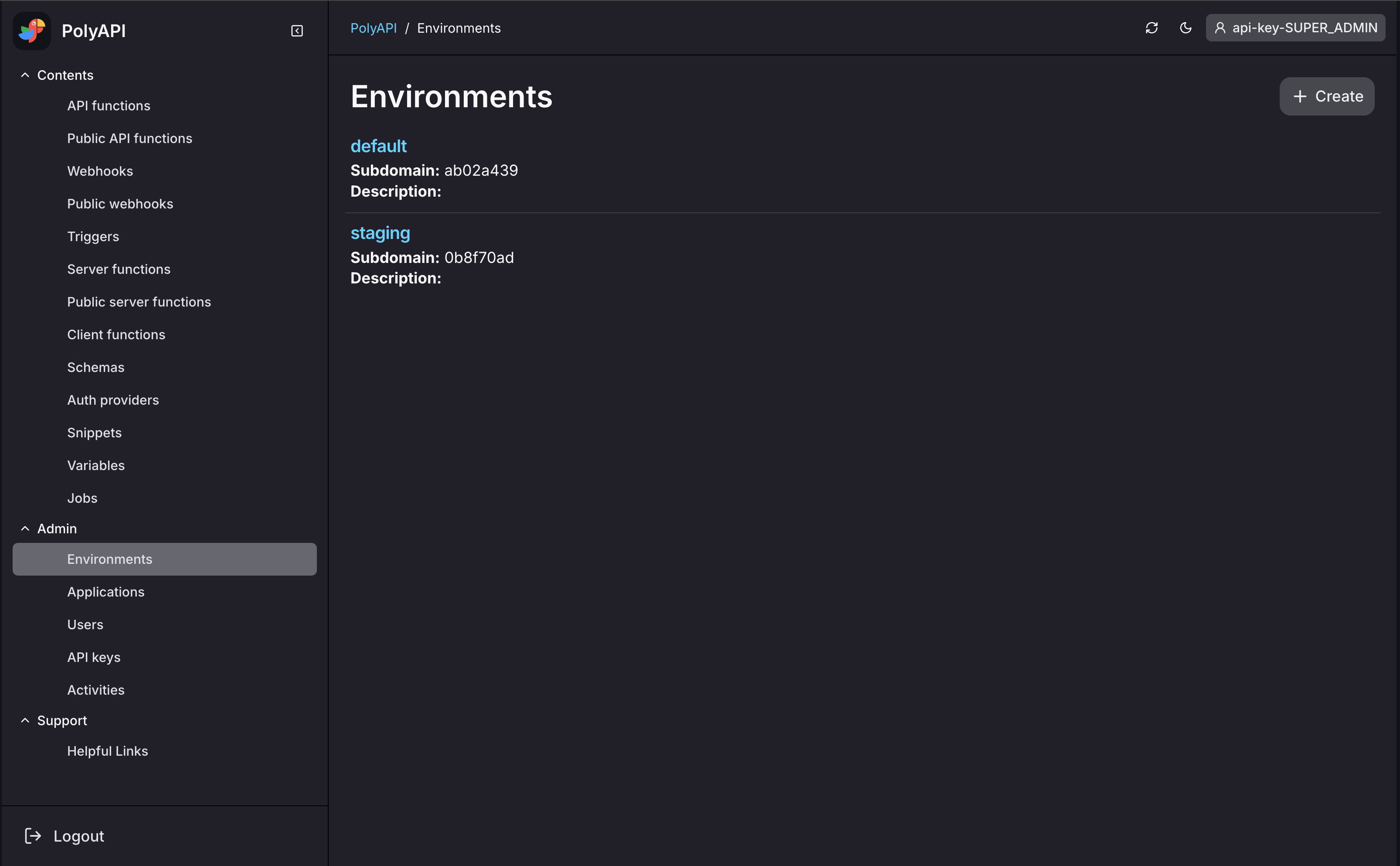
Your default environment is the one created when you first sign up for Poly.
Update an Environment¶
Let’s rename our “default” environment to “dev”.
First click “Show Details” in the Environment List view.
You should see the Environment Detail page:
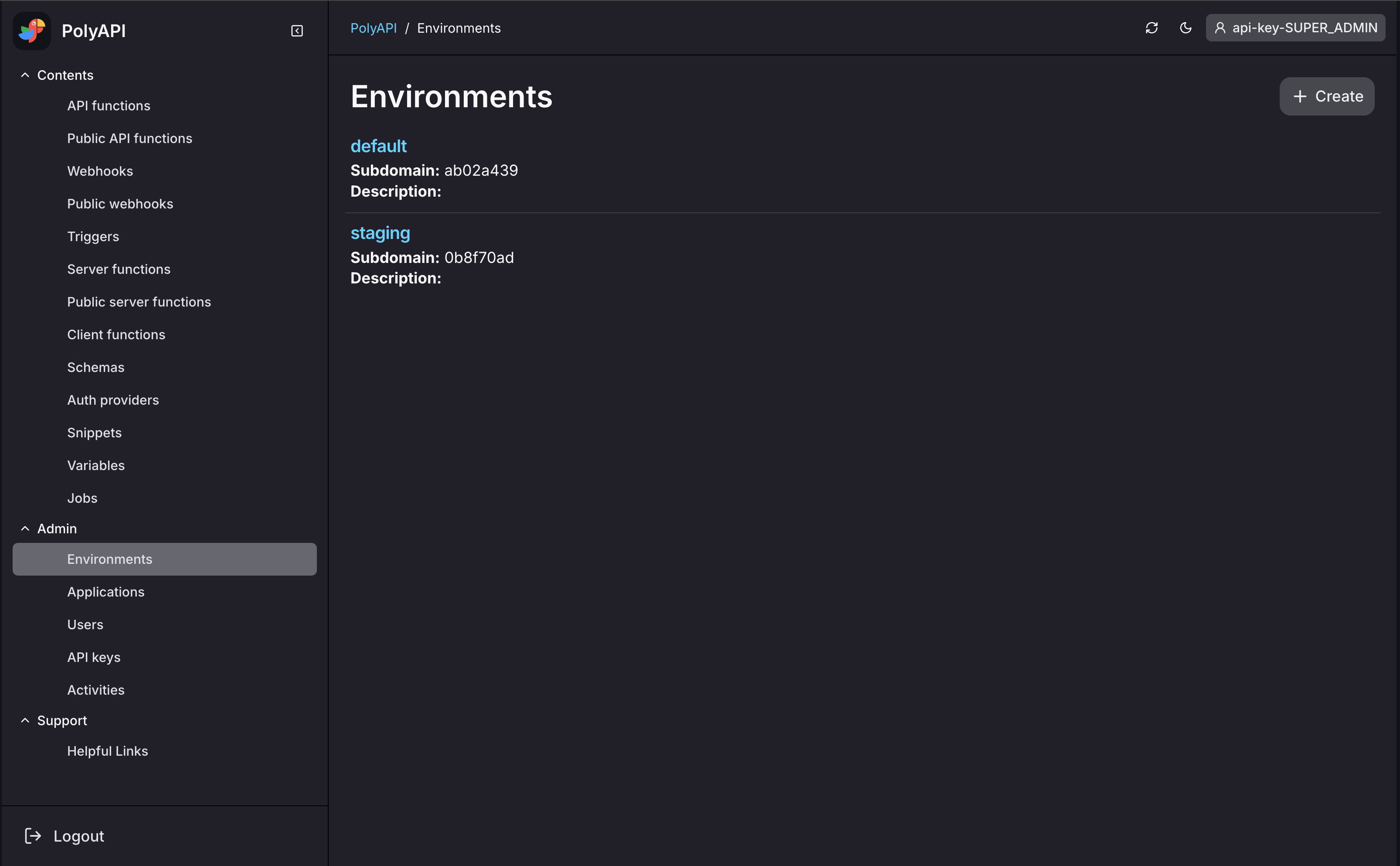
Then click “Update” and edit the name to “dev”.
Finally, hit “Save” to save your changes.
Creating an Environment¶
Now that we have a dev environment, let’s also make a prod environment!
To go back to the Environment List view, click “Environments” in the left sidebar.
Now click “Create”, enter your new name “prod”, and click “Save”.
You should see the detail page of your new environment:
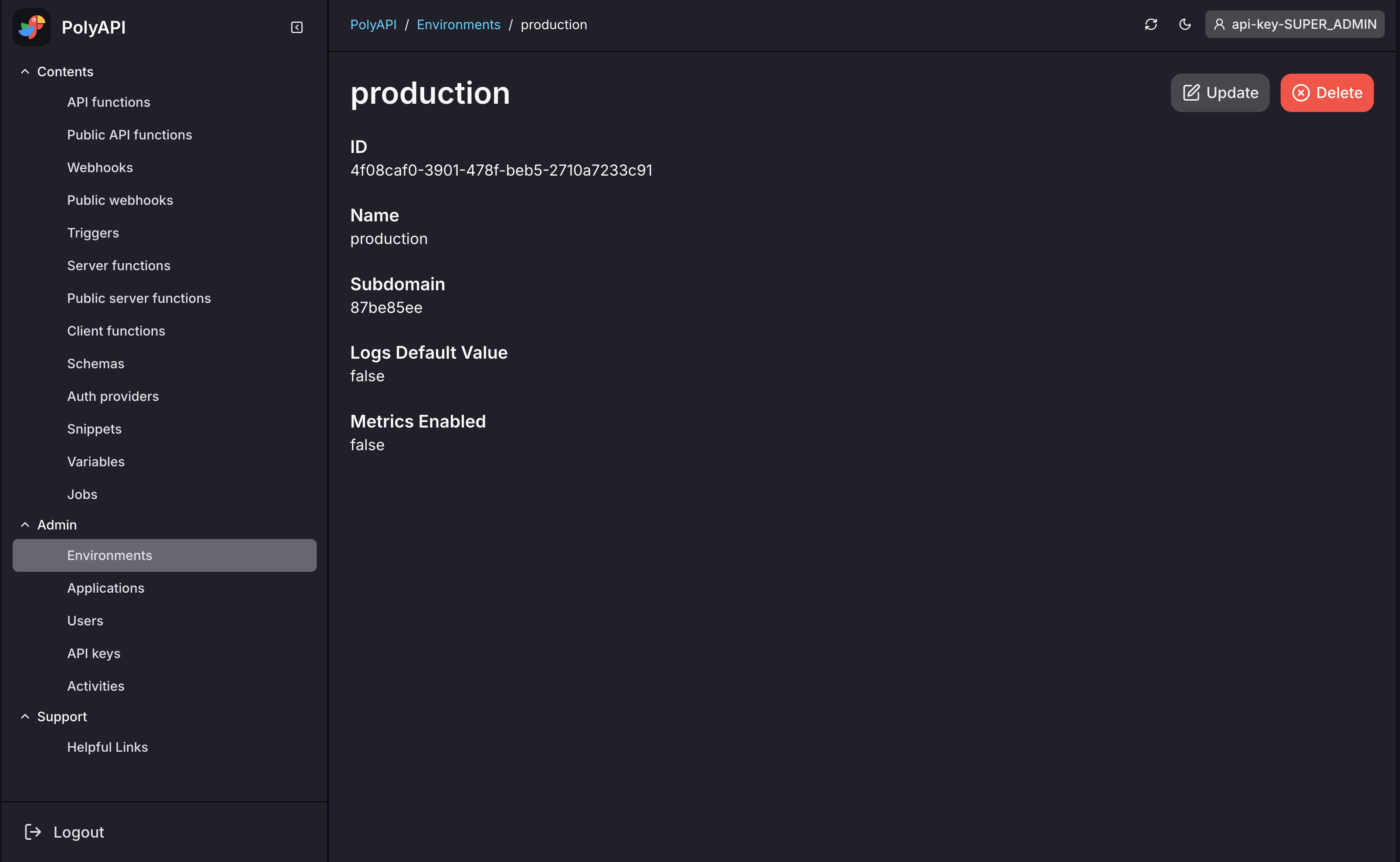
Conclusion¶
Congratulations! You’ve created a new prod environment!
Next up we’ll look at how to push your functions, variables, etc from your dev environment up to your prod environment: