Using Schemas¶
Schemas are made accessible when developing integrations in PolyAPI, both when using the client SDK as well as within the tree view in the VSCode extension.
Schemas within your code using the SDK¶
Schemas are currently supported by both the TypeScript and Python client libraries and work similarly across both.
Schemas are made available under the schemas namespace and can be imported from the polyapi library once you’ve generated the SDK locally.
Below are some code examples of importing and using a schema like this one shown here:
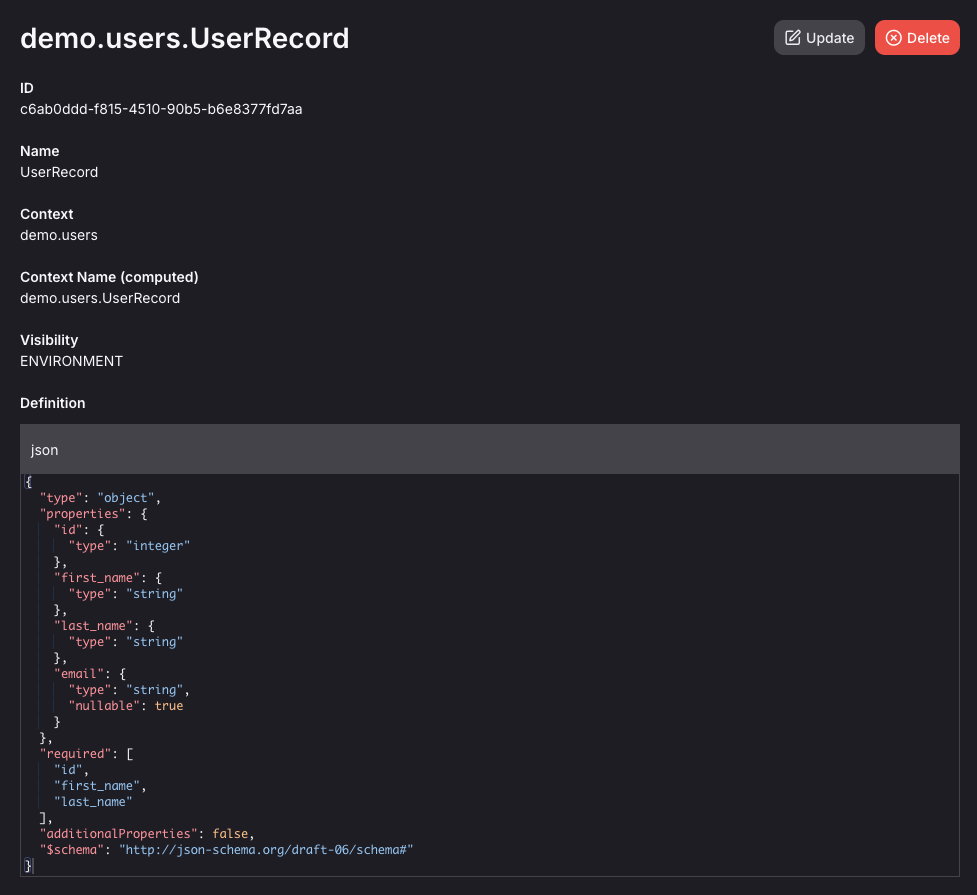
Example of using a schema for a function argument:
import { schemas } from 'polyapi';
function processUserRecord(user: schemas.Demo.Users.UserRecord): void {
const fullName = `${user.first_name} ${user.last_name}`;
console.log(`Processing record for user: ${fullName}, (id: ${user.id})`);
// ...rest of function
}
from polyapi import schemas
def processUserRecord(user: schemas.demo.users.UserRecord) -> void:
full_name = f'{user.first_name} {user.last_name}'
print(f'Processing record for user: {full_name}, (id: {user.id})')
# ...rest of function
Example of using a schema for a function return type:
import { schemas } from 'polyapi';
function generateUserRecord(
id: number,
first_name: string,
last_name: string
): schemas.Demo.Users.UserRecord {
return { id, first_name, last_name };
}
from polyapi import schemas
def generateUserRecord(
id: int,
first_name: str,
last_name: str
) -> schemas.demo.users.UserRecord:
return {
'id': id,
'first_name': first_name,
'last_name': last_name,
}
Note
Not every JSONSchema attribute can be expressed as TypeScript or Python types, but each client will generate as complete a type as is possible.
Schemas within the VSCode Extension¶
Schemas are shown within your PolyAPI tree view alongside your functions and variables based on their context path, but are collected under a ‘Schemas’ tree to prevent them from overwhelming the view.
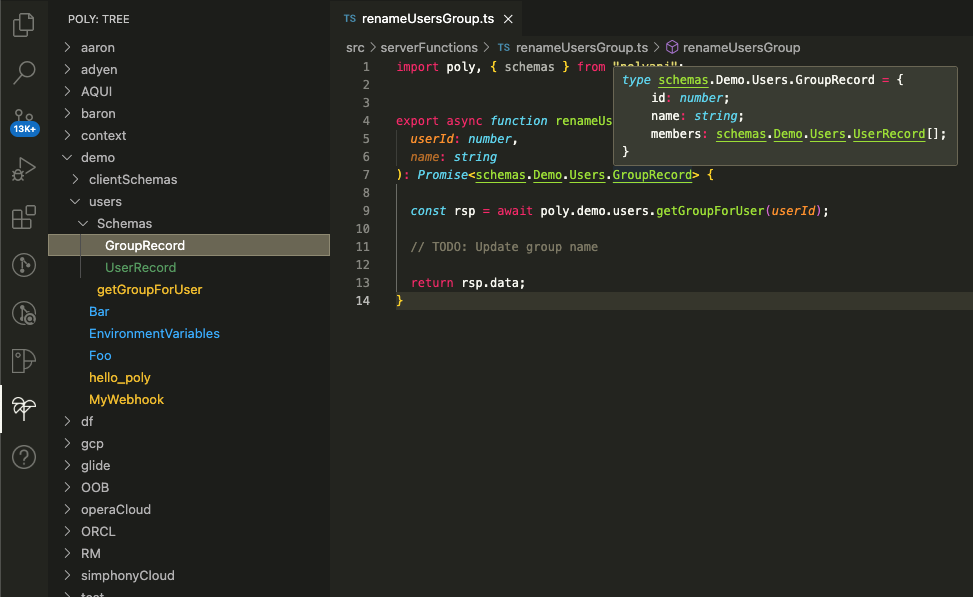
Hovering over a schema will show you the written description for it, and will give you a link to view the schema details within the PolyAPI web UI where it can be updated as needed.
Clicking a schema in the tree will copy the schema’s path for you to use within your code. Simply paste it where you need it, and update your code imports accordingly to make sure the schemas namespace is in scope.
Adding a Schema to an API Function¶
For API’s trained via Postman or created via the PolyAPI web UI they likely won’t be linked with any Schema. But it’s easy to modify them via the PolyAPI web UI to use a schema for an argument or a return type.
Navigate to the API function you wish to use the schema within, and click the edit button.
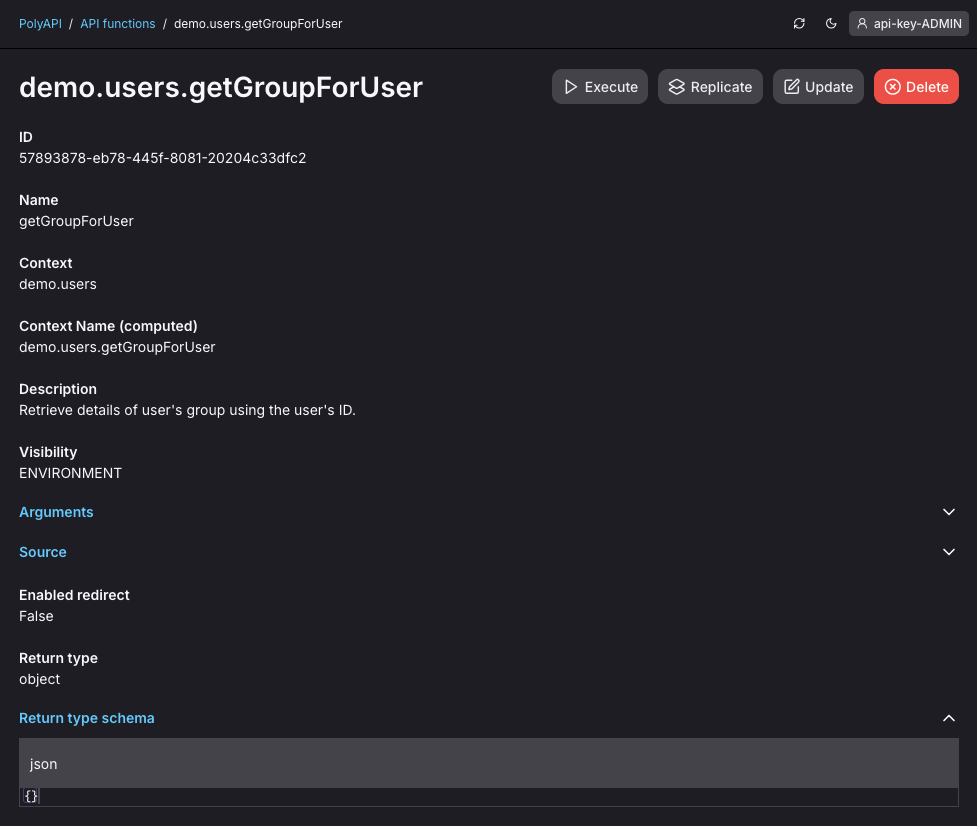
Update the return type schema with a barebones schema that includes the
x-poly-refattribute whose value is an object containing apathkey mapping to the full context and name path of the schema we want to use for the return type.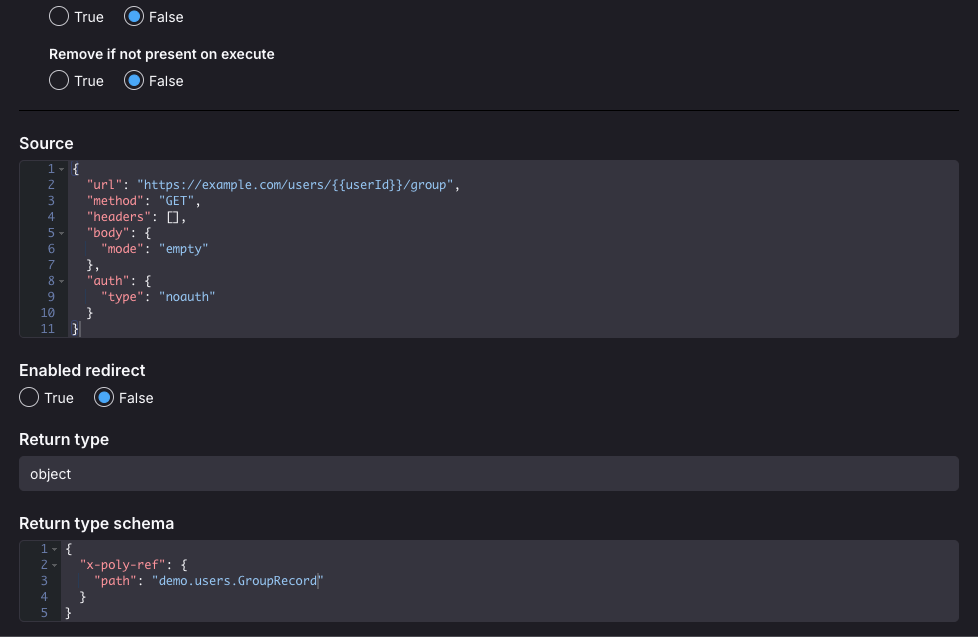
Save the form and then you’re good to go! In your local development environment regenerate the SDK and you should now see updated types when hovering over the function, and should get full type safety when accessing properties defined within the schema.
